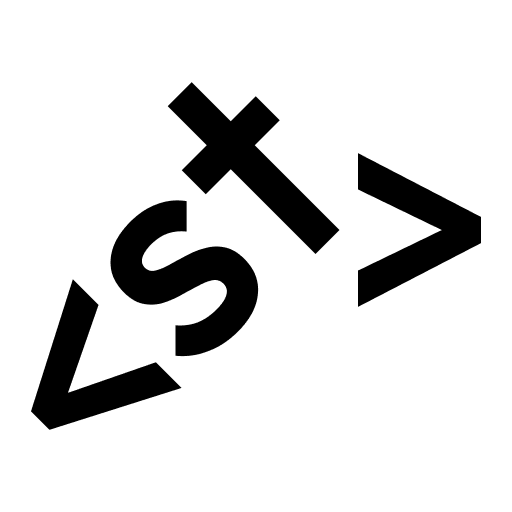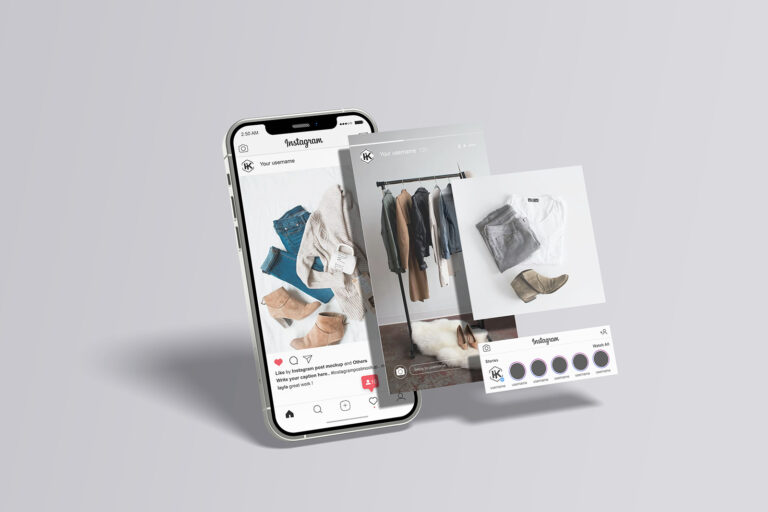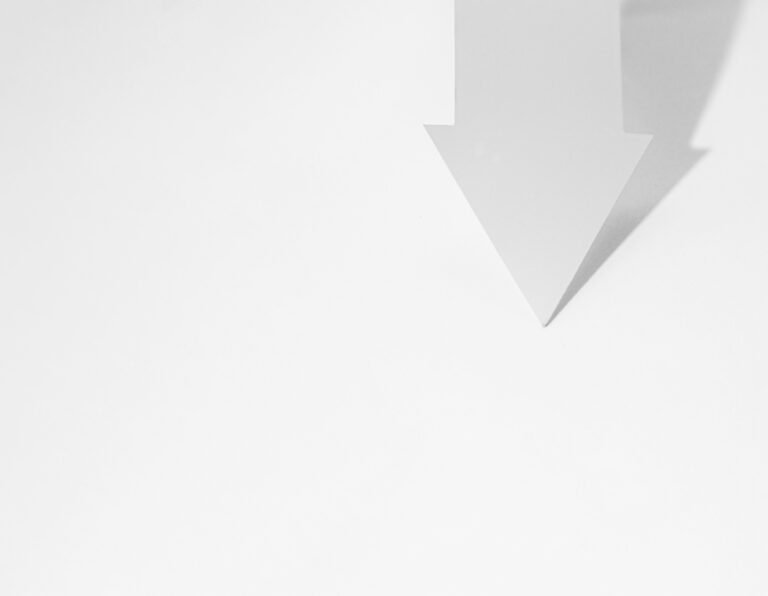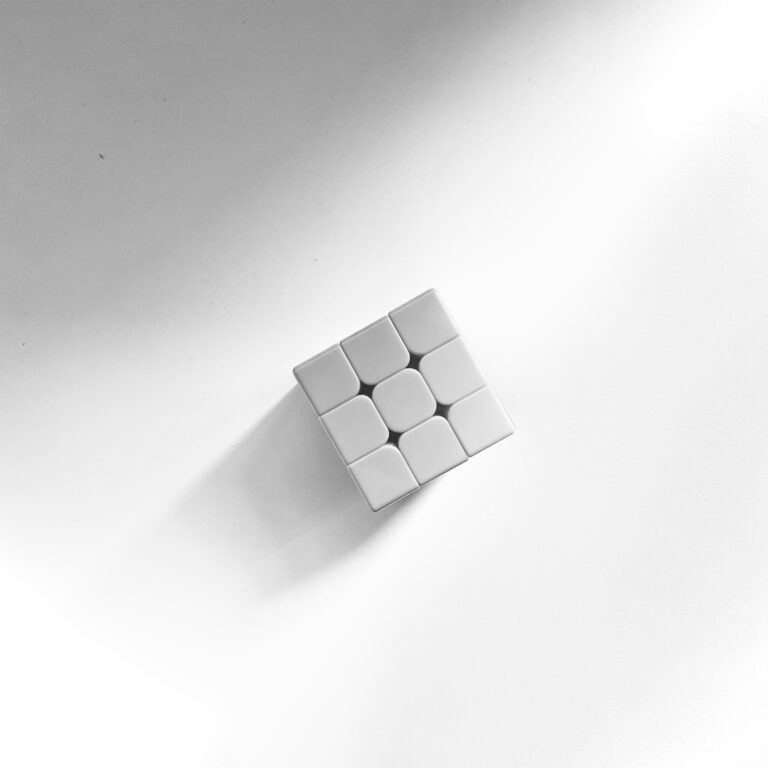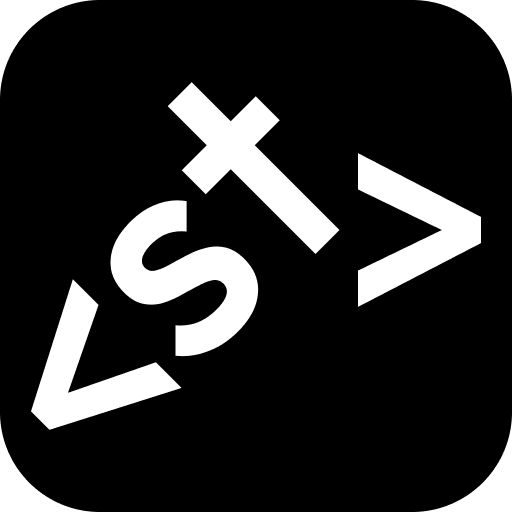How to Order WordPress Theme — Step-by-Step
Choosing a WordPress theme shouldn’t feel like guesswork. Follow the steps below, picture your own products in place of the demo content, and talk to us whenever you need a hand. We’re here on Telegram, WhatsApp, and through our contact form—ready to walk you through every detail.
1. Explore the Theme Gallery
Navigate to Shop on the main menu. Each theme appears as a card with a thumbnail and name; hover to reveal four handy icons:
| Icon | Action |
| Select Options | Opens the full product page. |
| Add to Wishlist | Saves a theme for later review. |
| Add to Compare | Puts the theme in your personal comparison list. |
| Quick View | Pops up a mini preview without leaving the grid. |
Filter by store type
On the right, the Best For checklist groups themes by business category (Beauty & Personal Care, Baby & Kids, Home & Interior, etc.). These aren’t one-off niche builds; they’re the templates we’ve found work best for those segments—use the filters to zero in on layouts that suit your market.
Short-list and compare
Add three to five promising themes to Compare. Click the matching icon in the main menu whenever you’re ready and a pop-up will show a side-by-side table of their key features—perfect for narrowing down your final choice in the next step.
2. Launch the Live Demo
Click View Live Demo on any theme card. A fully working store opens in a new tab—with every page that template provides: home, category listings, product pages, cart, and checkout.
As you explore, decide whether your shop will need features like search, wishlist, or product comparison—and check if they’re already built into the demo.
What to watch for
| Focus on… | Why it matters |
| Layout flow – hero banner → product grid → filters → cart steps | Shows how smoothly a customer moves from arrival to purchase. |
| Navigation & menus | Can shoppers find categories, search, and account links without overthinking? |
| Built-in elements – sliders, reviews, FAQ blocks, blog layout | Decide whether the theme already includes the sections you need. |
Ignore the demo images and placeholder text; picture your own products in those spots.
3. Focus on Structure, Not Demo Images
The live demo may feature coffee mugs or sneakers—ignore the stock visuals and ask how the layout fits your store:
- Product pages – Is there room for the details your customers care about—materials, sizing, reviews?
- Homepage banner – Can it spotlight your best-selling product or latest promo?
- Category layout – Will the navigation still feel tidy whether you list 10 items or a thousand?
If the structure feels right, design tweaks are easy—fonts, palettes, and images are all adjustable.
4. Checkout & Get Started
Click Add to Cart, then fill out the checkout form with your contact details and set a password for your personal dashboard. Inside that dashboard you’ll see every order detail in one place.
Your payment covers:
- Theme licence for the first year.
- One-year domain + hosting.
- Core setup and 20 product uploads
Once the order is complete, we’ll reach out via the method you specify in the form (Telegram, WhatsApp, or email) and begin work on your project right away.
Need more products or ongoing maintenance? Check our Add-On Services for product uploads and monthly care plans—order anytime.
5. Chat with Us Before You Pay
If you’re not 100 % sure the theme you’ve chosen suits your catalogue and goals, drop us a message on WhatsApp, Telegram, or email. We’ll review the site structure against your products and confirm whether it’s the right match—so you can proceed with confidence.
6. Watch Your Store Take Shape
Your theme is chosen, your content is on its way, and our team is already laying the foundations. Curious about what happens next—day by day?
Take a moment to review our Launch Timeline — Ready-Made WordPress Store
It walks you through every milestone, from domain setup to the moment your site goes live, so you’ll always know exactly where we are in the process.